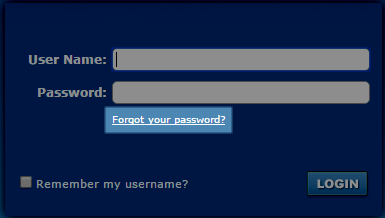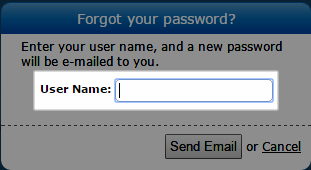Use the Forgot Password Feature
Required Permission: Allow Password Changes
The NICE Uptivity Web Portal is the primary user interface for Uptivity. Access to the portal is password-protected. If you forget your password, you can reset it and have a temporary password emailed to you.
This topic explains how to use the Forgot Password feature.
For more information, see NICE Uptivity Web Portal Overview.
This feature does not work if your account has been locked due to login failures, if you do not have permission to change your password, or both.
- Click Forgot Password on the login screen.
- Type your User Name.
- Click Send Email.
If the reset is successful, you will see the following message: "A new password has been generated and sent to your email address." Use that password to log in to the portal and then change your password.
If the reset fails or if you do not have proper permissions, you will receive an email informing you of this. In either case, contact your Uptivity administrator.